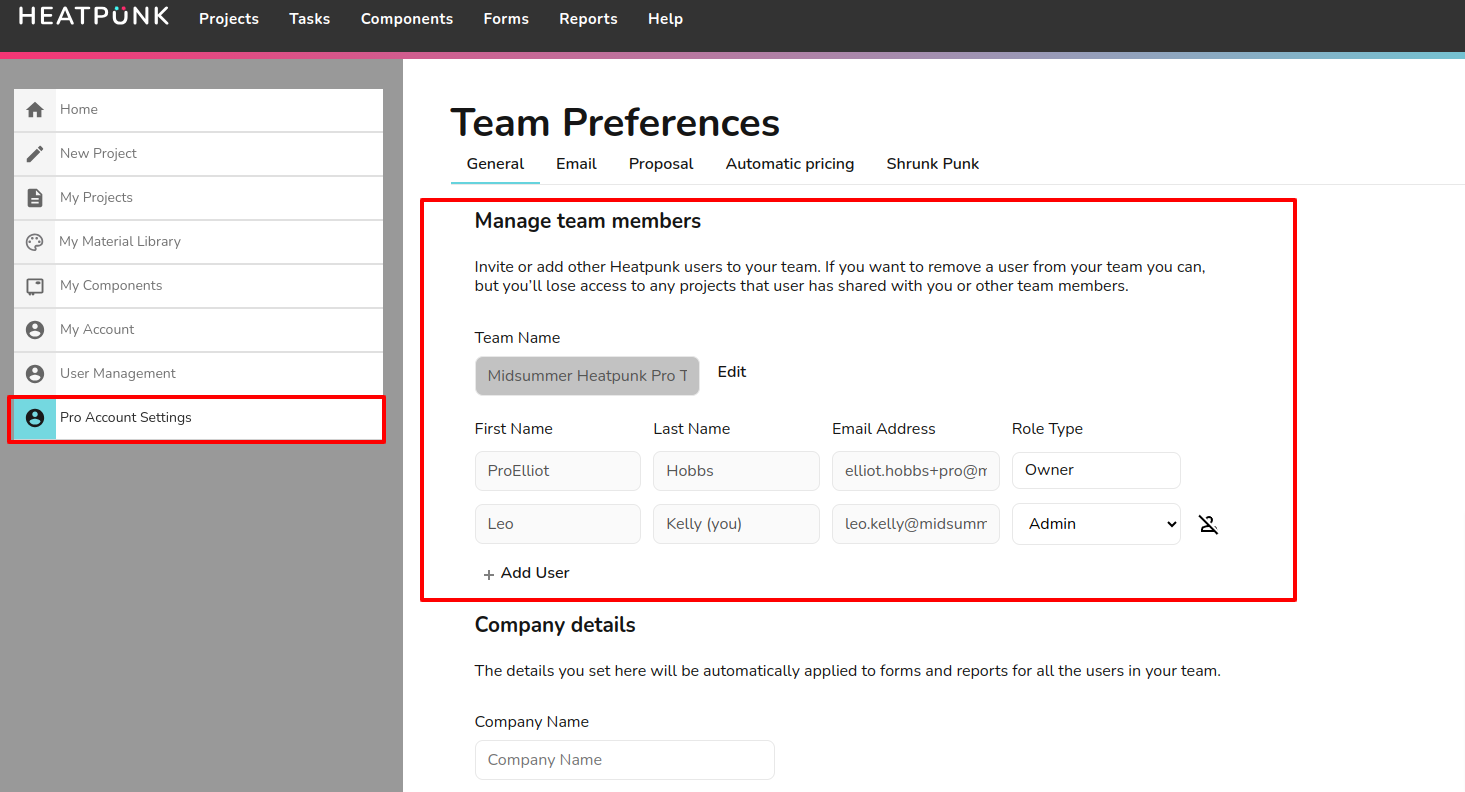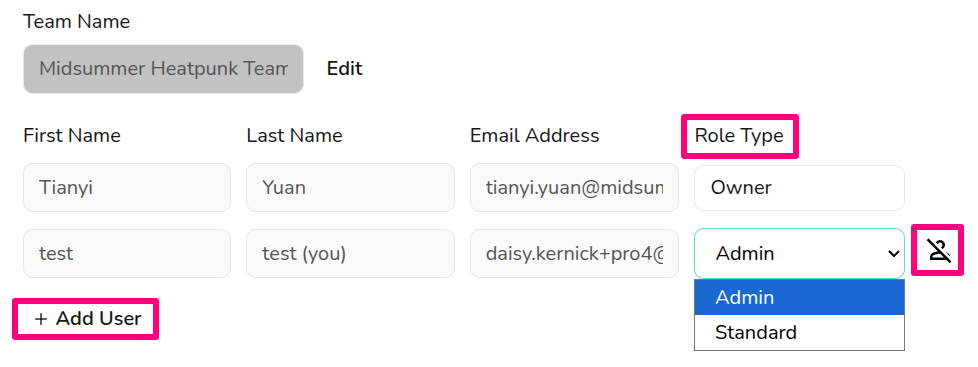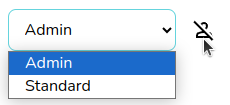Pro: Team Management
This guide applies to pro versions of Heatpunk
Team management allows you to have control over who is on your Heatpunk Team and the permissions (role typetype) they have.
Managing your team
You can manage your team settings in Pro Account Settings > General. The team Ownerowner and any users with the Adminadmin role type can add and remove usersusers, as well as change their role type.
AddRole types
With Heatpunk pro, different members of the team can have different levels of access. The roles available are:
- Admin: role includes the ability to view and
removemanage Pro team settings. - Owner: this is the user who set up the pro team and this role cannot be selected or changed. They have same permissions as admin but cannot be removed from the team, so make sure this is under an email address you can access even if the owner was to leave the company.
- Standard: can access all pro features within projects, but cannot view or edit the pro account settings.
Adding or removing users
To add users,users, you’ll need the individual’s name and email address.address (they do not need an existing Heatpunk account). You can then choose athe user’s rolerole. from the Role Type drop-down menu. The AdminThis role includescan thebe abilitychanged at anytime.
The cost for adding a new user will be proportional to managehow teammuch settings.time is left until your next charge date and subsequent direct debits will be automatically updated.
To remove a user,user, click on the icon beside thetheir user.details. This will disable their account and remove them from the subscription. The owner account cannot be removed so ensure it is under a company email address.
Company details
YouSee canhere set defaultfor information thaton willsharing be used across all your team’s user accounts. This includes company name, accreditation, logo, address, phone number,projects and emailcomponents address.between Theteam details you set here will be used where relevant throughout Heatpunk tasks, forms, and reports.
Billing information
Here you enter the details we should use for billing your subscription.members. If you haveare ahaving separateany accountsissues department,with you may wish to use their email address here. We send out invoices by email every month afterediting your subscriptionteam paymentmembers, hasplease been taken.
Cancel your subscription
To cancel your subscription, scroll to the bottom of the screen whileget in Pro Account Settingstouch. Then click Cancel Subscription. This will cancel your subscription and your team’s accounts will switch back to standard access.