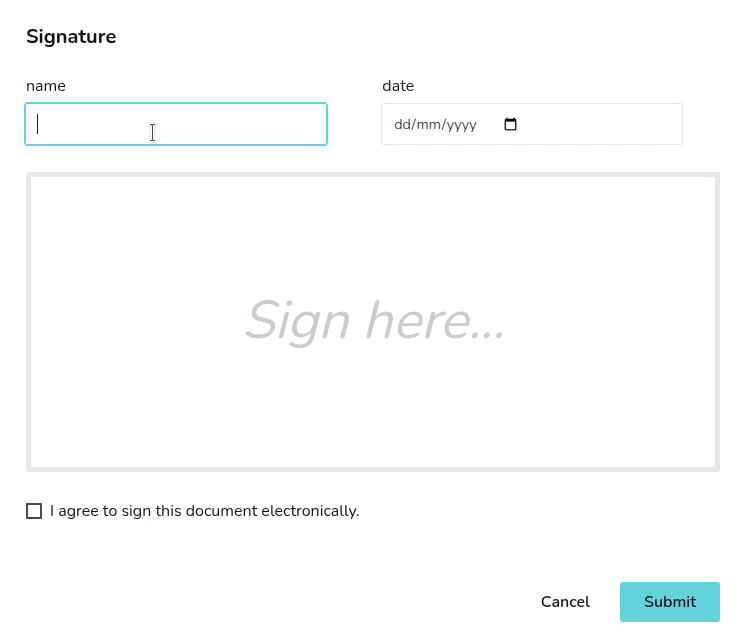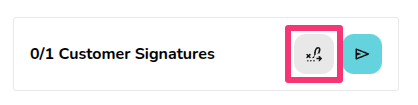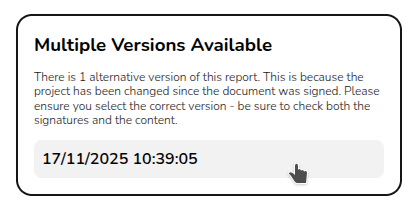Pro: E-signing
This guide applies to pro versions of Heatpunk
The e-signing functionality makes it quick and easy to get important documents signed by your team or customer.
E-signing a document
In Heatpunk you have the option to send documents for e-signing via email or to e-sign within the document.
Send a document for e-signing by email
This will open an email menu that contains a link for signing the document. You can edit the email as required, adding any additional attachments, and then click Send.
The recipient will receive the email which will include a link for them to review and sign the document. Once they have signed the document, you will receive an email notifying you that the document has been signed.
E-signing within a document
You also have the option to e-sign from within the documents. Select the icon outlined below to navigate directly to the next e-signing location:
Then click where it says sign and e-sign the document.
View a signed document
To view the signed version of the document, navigate to the document via the reports drop-down in the main navigation. On the right side bar it will then say Multiple versions available with a date below it, the signed version of the document can be loaded by selecting the date version you want to view: