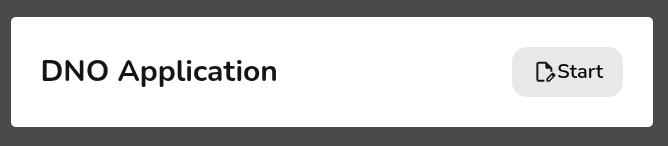Pro: DNO Application via Connect Direct
This guide applies to the UK Pro version of Heatpunk.
Heatpunk Pro’s DNO application feature allows you to effortlessly create and submit a DNO application directly based on your Heatpunk design. It will take information from your project to pre-populate some of the fields in a specially designed online form.
Making an Application
It is possible to begin the DNO application form once you have completed the design stage of your project and you have a bill of materials. At the Project Overview screen select Start on the DNO Application box on the right-hand side.
Further info on form sections
MPAN number
Firstly you need to fill in the customer’s unique MPAN number. This is the 13 digit unique identifier found on the customer's energy bill.
Once this is filled in, Heatpunk will add the correct DNO for that address (this can also be set manually). If your DNO is not listed, you can select "Other/IDNO". Connect Direct will use the MPAN to ensure that the application is sent to the correct DNO.
Customer and installer details
Your customer’s name, address, and contact details along with your own details will be pre-populated here (provided you have entered this data earlier in the design phase). These can also be edited or added here if required.
New Heat Pumps Being Installed
Heatpunk will also have pre-filled the manufactuer's reference number for the heat pump that has been used in your design.
At this point, you need to choose an Installation Date. This date must be in the future, as only pre-installation applications are supported by Connect Direct.
Supply details
Some of these options will auto-fill if they have been completed in the survey task. Otherwise, you will need to fill them in now.
You need to upload a clear image of the 'cut-out' of the electrical supply for the property, something like the image shown here. This image will then be automatically scanned so it must be an accurate image for your application to progress.
Once all other fields are completed, you can press submit application, which will automatically send the information as a formal application to the designated DNO.
Status of the application
You will receive updates from the DNO directly about whether the application has been rejected or approved. You can also view the status of your application from the project overview screen and refresh to check back for updates.
Amending an Application
Applications cannot be amended. If you make an error in your application, you should submit a new application.