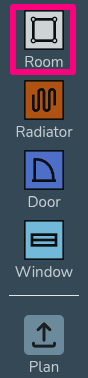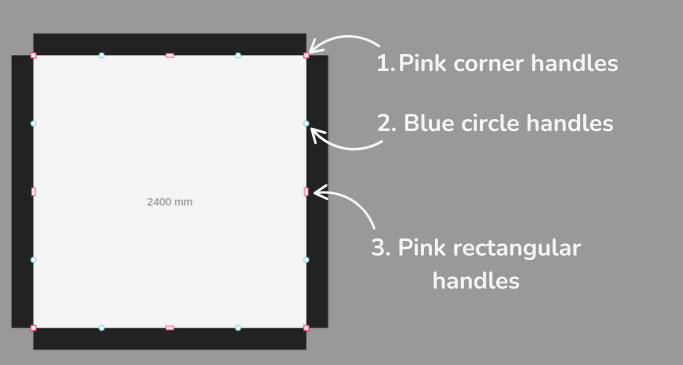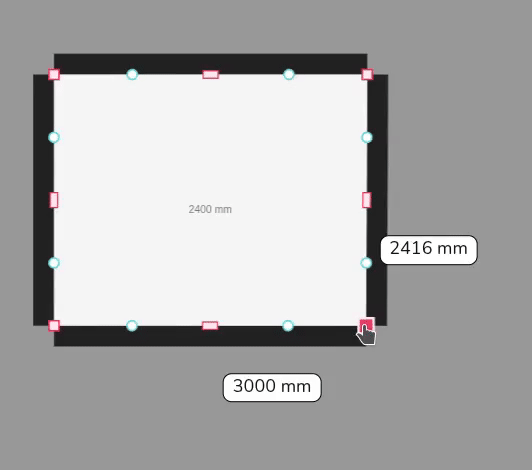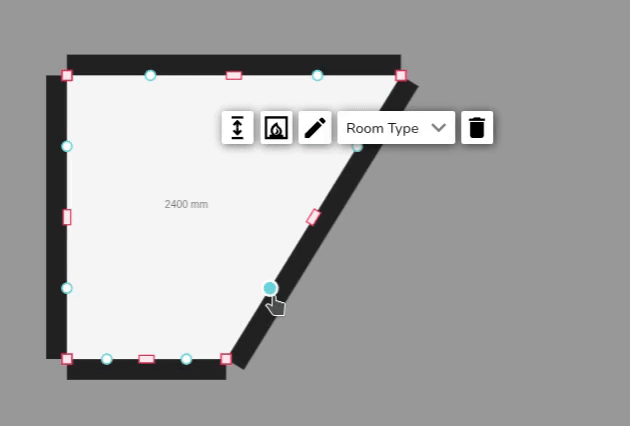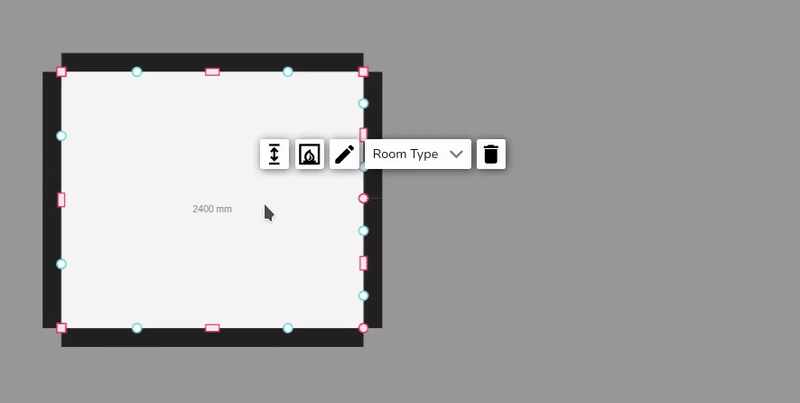Creating Rooms
Rooms can be dragged and dropped onto your floorplan from the menu of the left.
Adjusting shape of room
When creating a room in the plans task, there are a variety of different handles you can use to accurately adjust the shape of a room:
1. Pink corner handles
Click the pink corner handles to show dimensions of the associated walls. You can then click on the values to manually change these.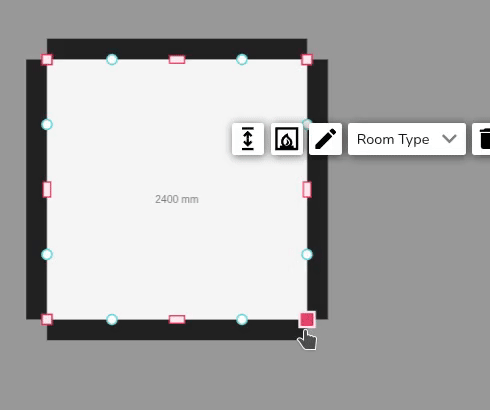
Click on the pink corner handles to switch between a square and circle handle:
- Use the square corner handles to resize the room whilst keeping the adjacent walls at the same angle.
- Use the circle corner handles to move that point independently of the other points to create angled walls.
2. Blue circle handles
Click and drag the blue circle handles to allow you to split a wall and create irregular shapes. These will then convert to pink handles which you can delete if needed.
3. Pink rectangular handles
Use the rectangular handle to resize the room. Click on the pink rectangular handles to toggle between a square and curved cornered handles:
- Use the square cornered handle to extend a wall out.
- Use the curved cornered handle to extend the adjoining wall independently of the others.
Video demonstration
These tools are demonstrated in the video below.