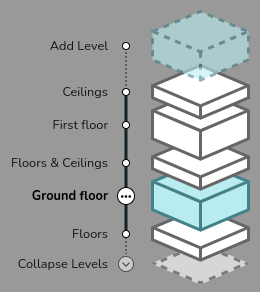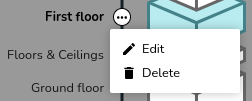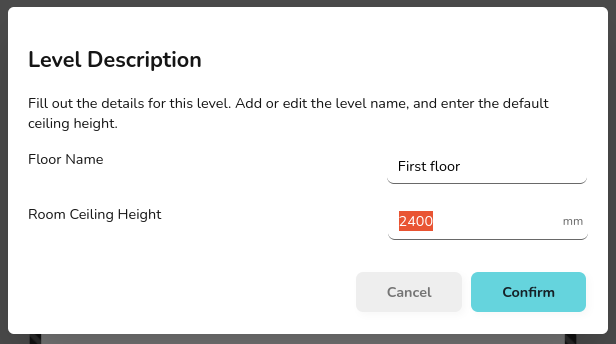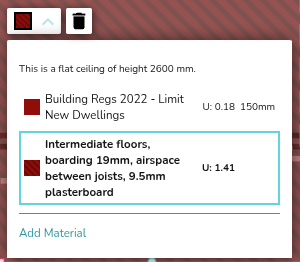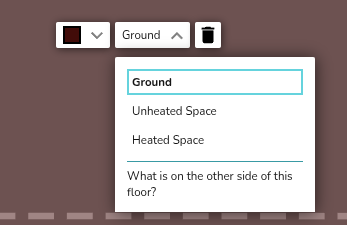Floors and Ceilings
You can add different floors and move between them using the expanded view in the bottom right.
You can change the ceiling height on the whole floor by clicking on the three dots to the right of the relevant floor, and selecting edit. You can also change the name of the floor here. To delete an entire floor, select delete.
Editing the Properties of Floor and Ceilings
Heatpunk will automatically set the material of floors and ceilings to those defaults defined in your palette (see Managing Your Material Library for more information).
If a different material from your default is used, you will need to add a region.
Create as many regions as are necessary to correctly define each area of the floor/ceiling. Regions can be set to cover the entirety of the floor/ceiling, or only certain areas.
Note: make sure you only have one region covering any given area on your floor plan or this will lead to errors in your heat loss calculations.