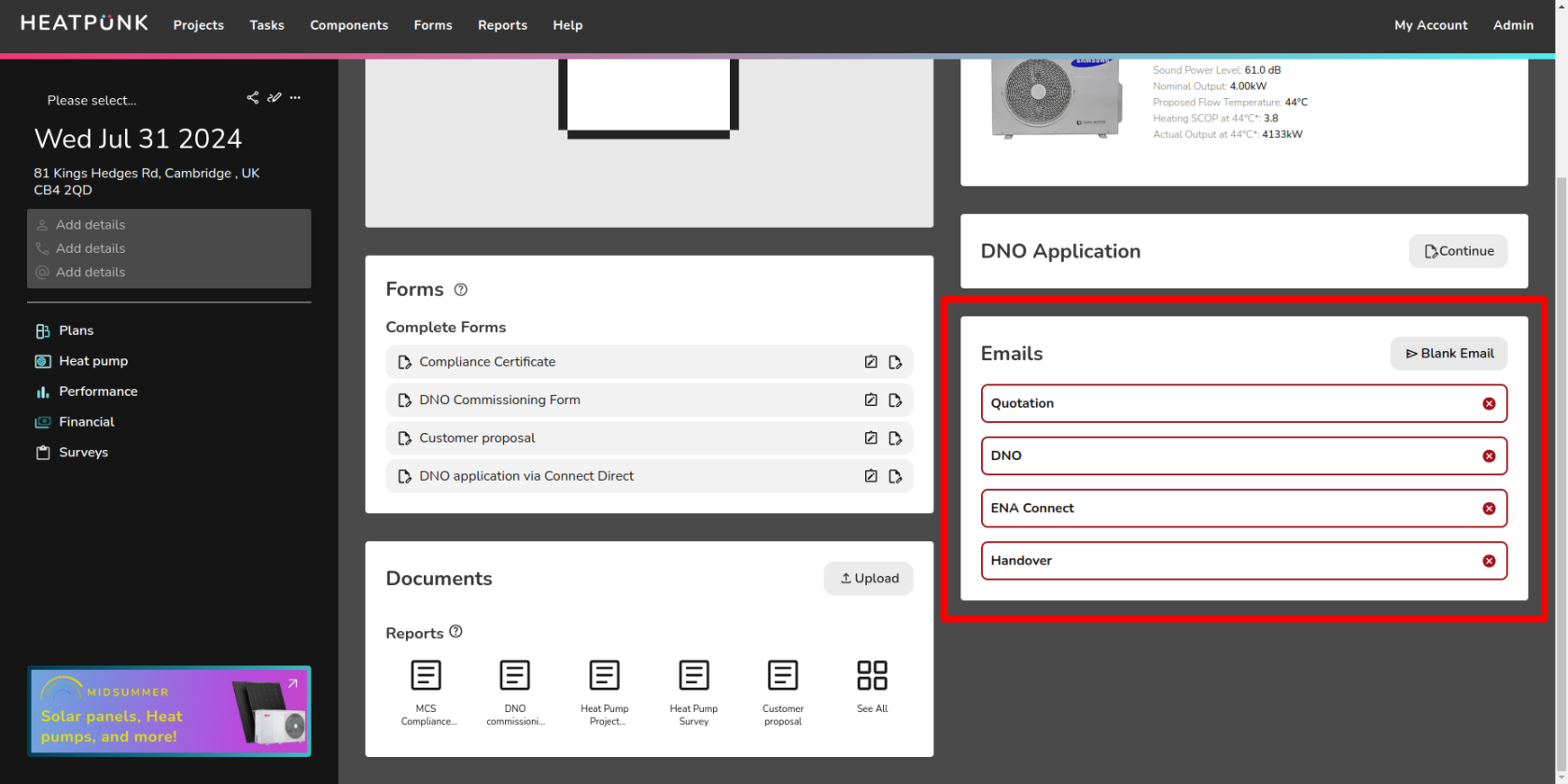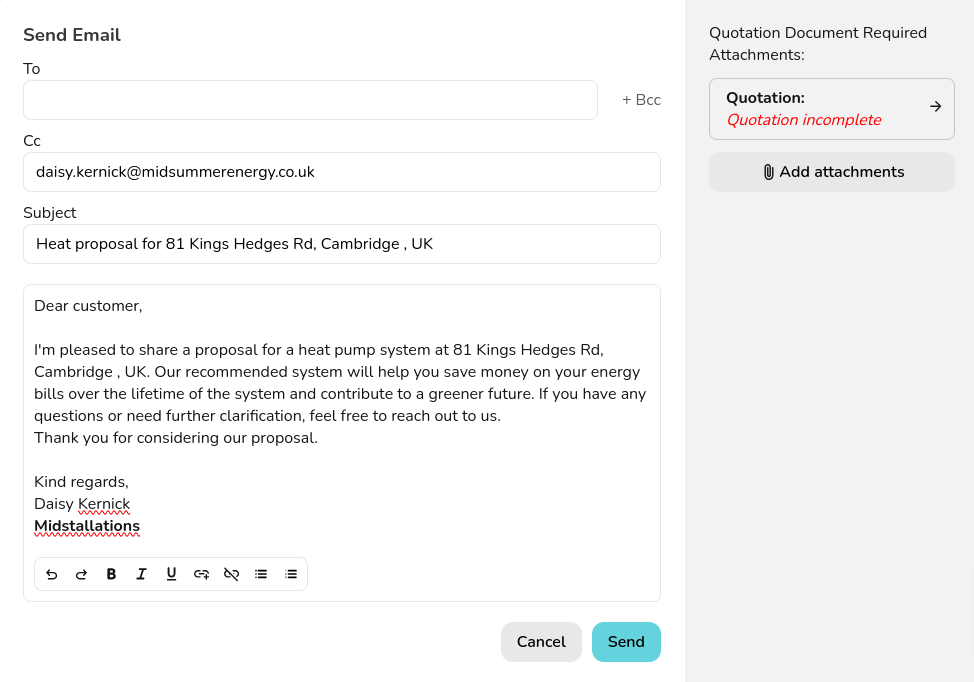Sending emails from Heatpunk
You can access the email management section via the project overview. Here you can keep track of emails that have been sent. Emails highlighted red with a cross have not been sent yet.
Editing and sending an email
Using the Quotation email as an example, when you click on the Quotation email option it will open a modal like the one shown above. The the customer’s email address will automatically be filled (if it has been added to the project). Your email will populate in the ‘Cc’ field.
The quotation will be automatically attached to the email if it was saved to the file management section. You can add other attachments and then click Send when you are ready to send.
Adding additional attachments
You can add additional files to the email by clicking Add attachments. Please note you will only be able to upload files you previously uploaded/saved to the file management section or component management section. More information on this, see our guide on Document Management.
|
Important: Please note that if you send the quote to the customer via this method, it will be sent as a PDF attachment. Follow the instructions here to send documents for e-signing. |